¶ Instructions
¶ Create a Market Sale
¶ Enter Market
Click the Market icon
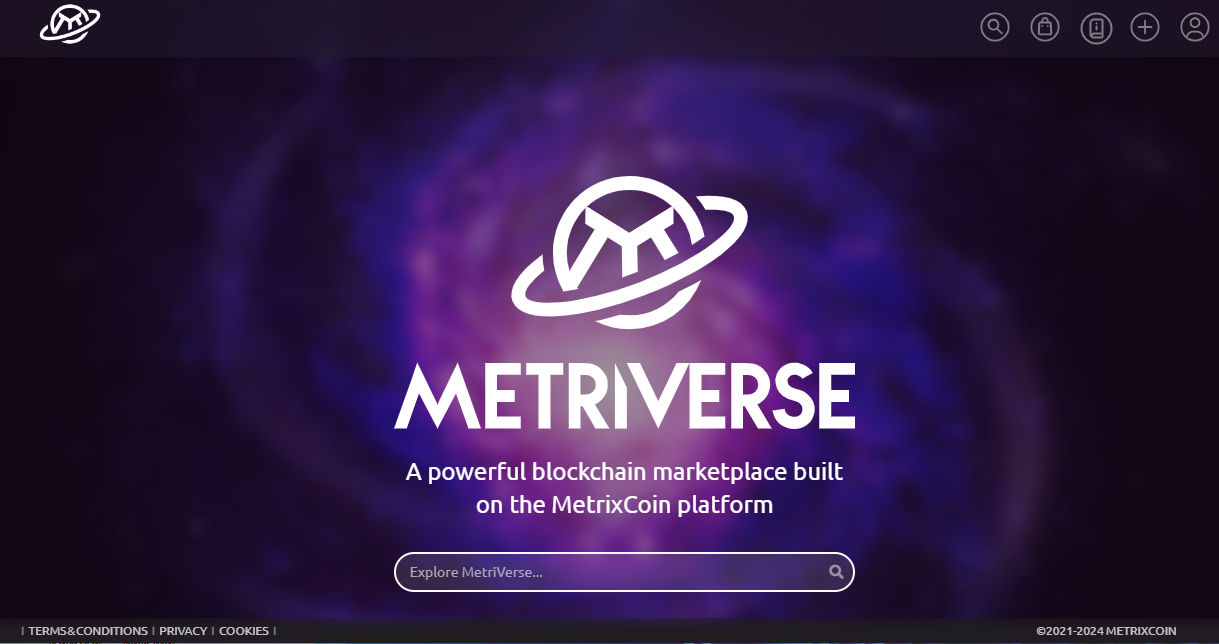
¶ Create a new Market Sale
Click Create Market Sale button
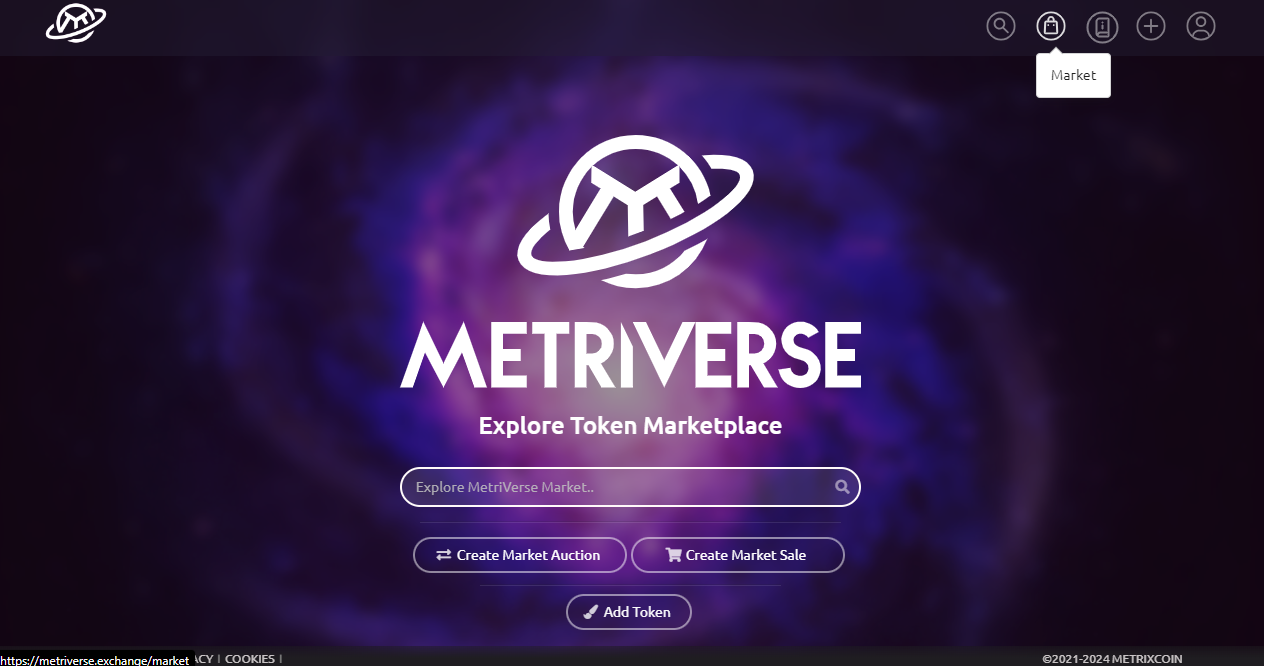
Select the colletion from the Collection drop down menu
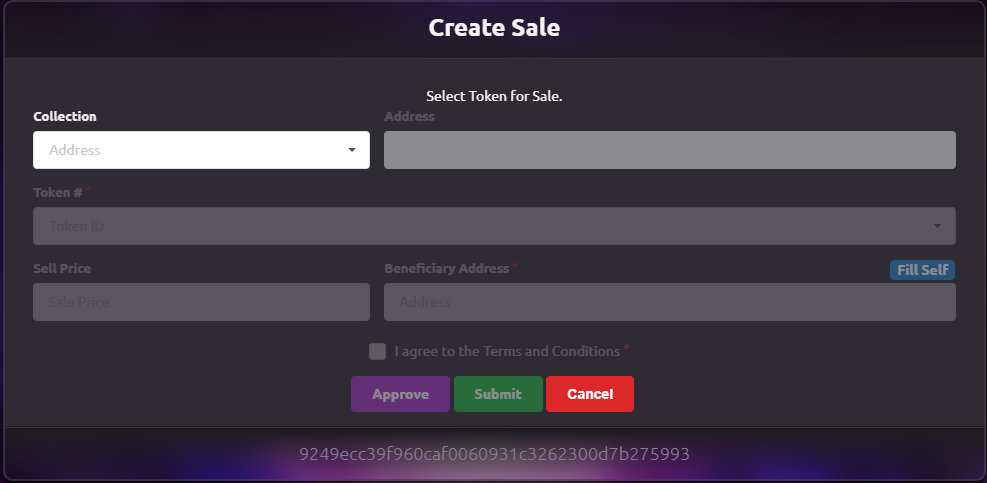
Select the token for sale from the Token drop down menu
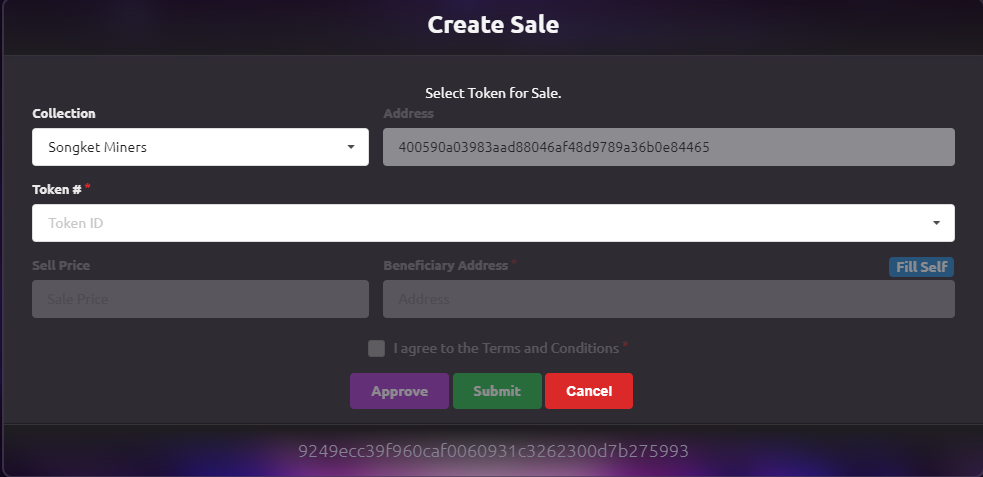
Click Approve to proceed with the sale
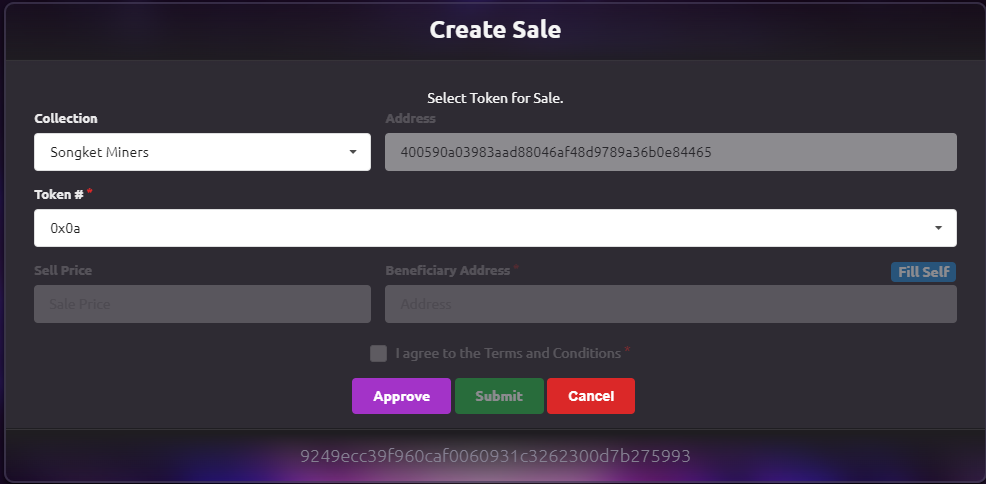
Click Confirm on the MetriMask dialog box
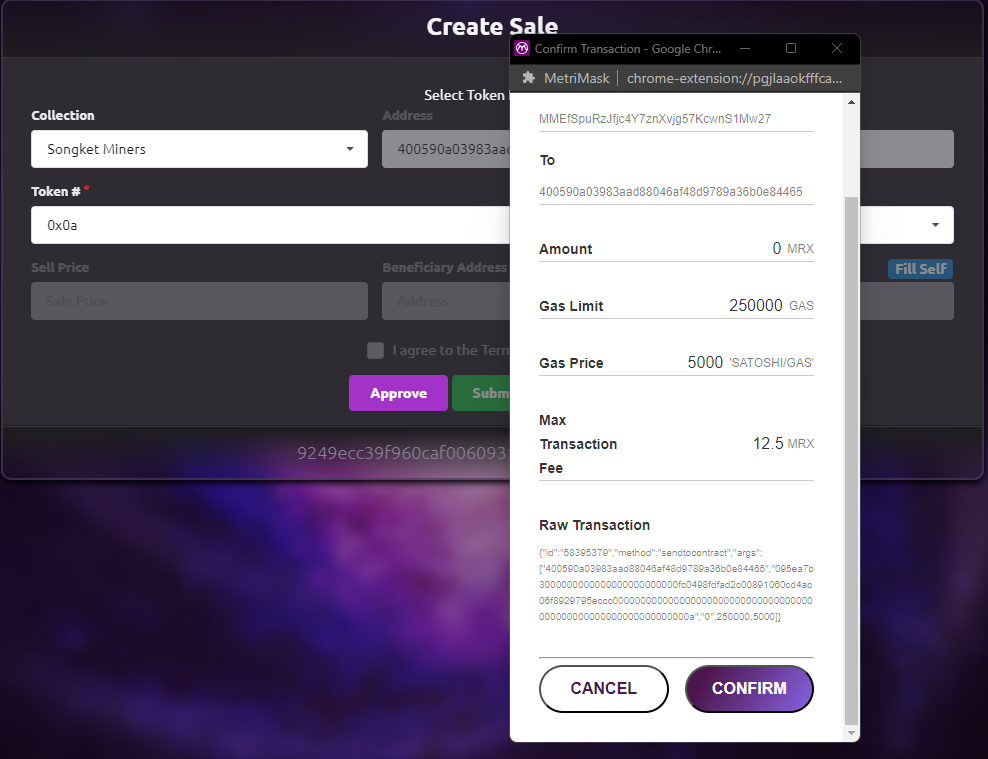
Wait for the token to be approved.

Do not leave the page while the transaction is still processing. Wait until the Web3 action is completed.
Once the token is approved, proceed to enter Sell Price and Beneficiary Address. Click Fill Self to enter the current wallet address.
Then tick the I agree to the Terms and Conditions box and click the Submit button.
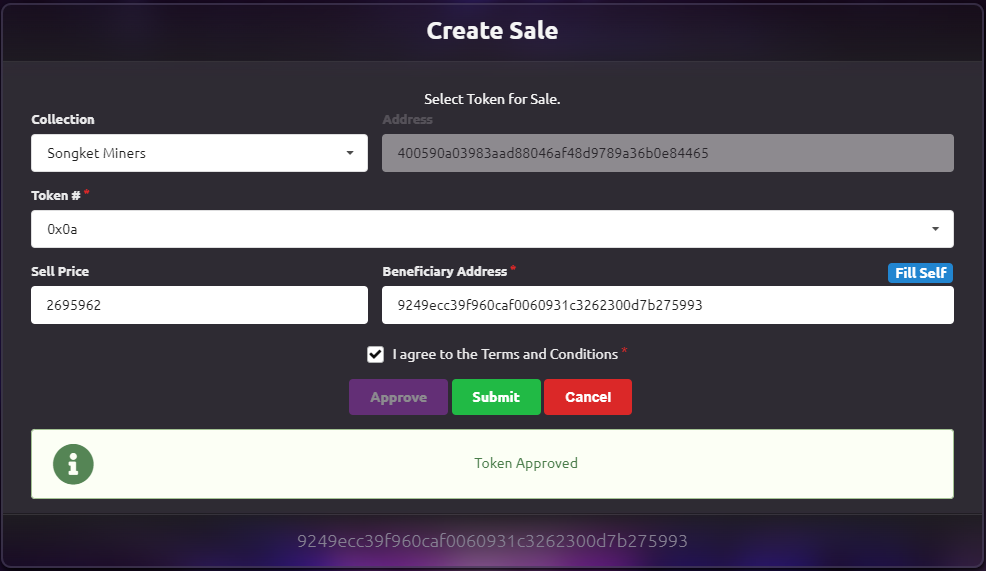
Click Confirm on the MetriMask dialog box.
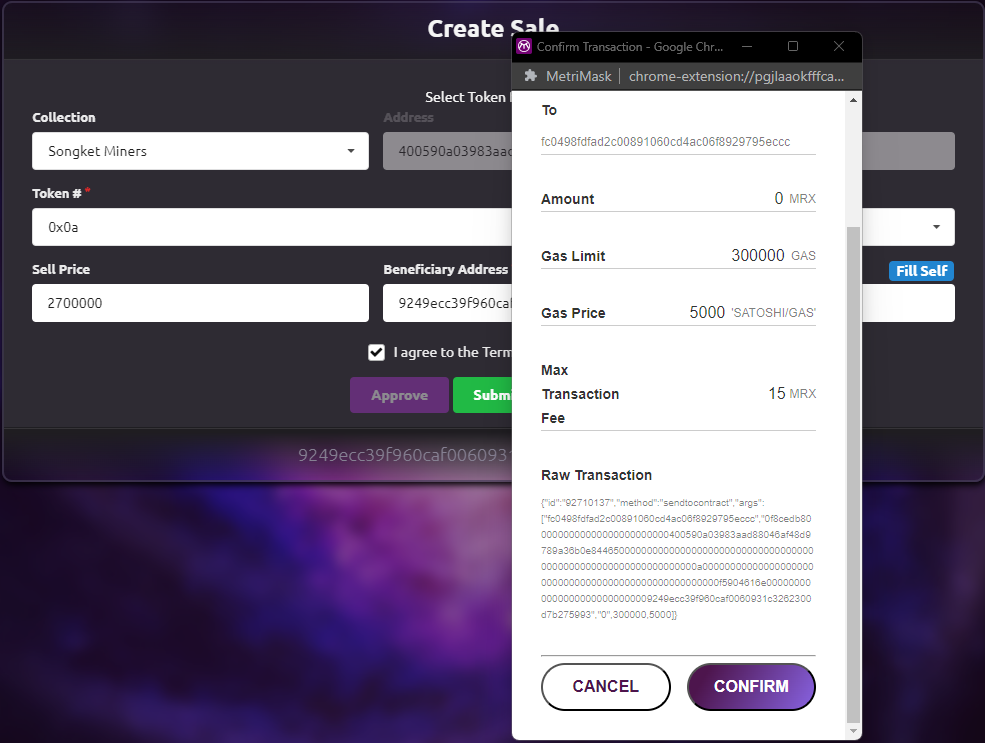
Wait for the transaction to be approved.
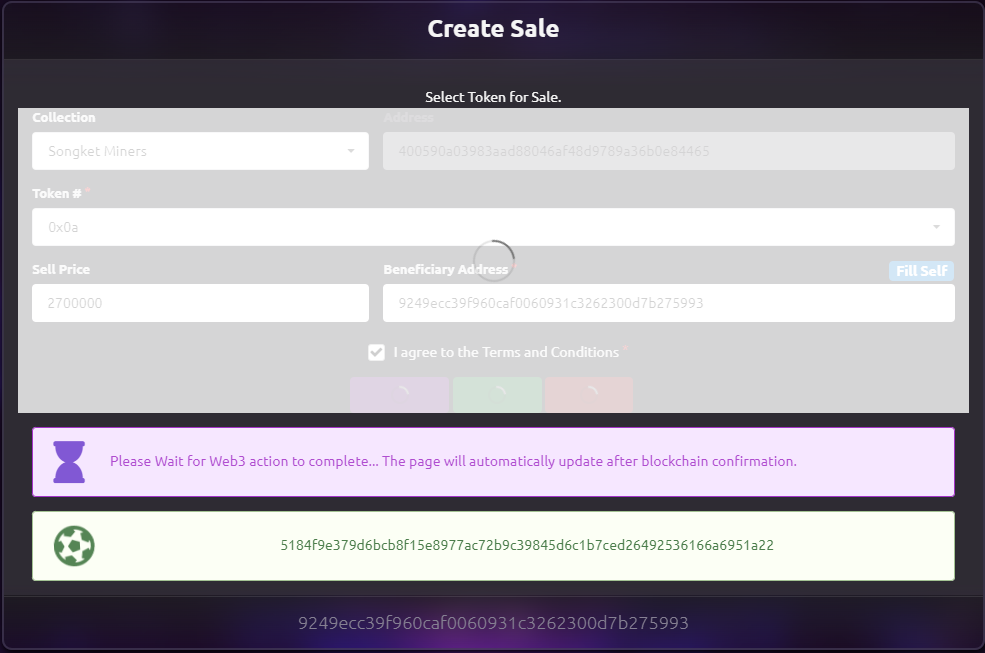
Do not leave the page while the transaction is still processing. Wait until the Web3 action is completed.
Sale Accepted will be shown after the transaction is completed. The token is now available for sale.
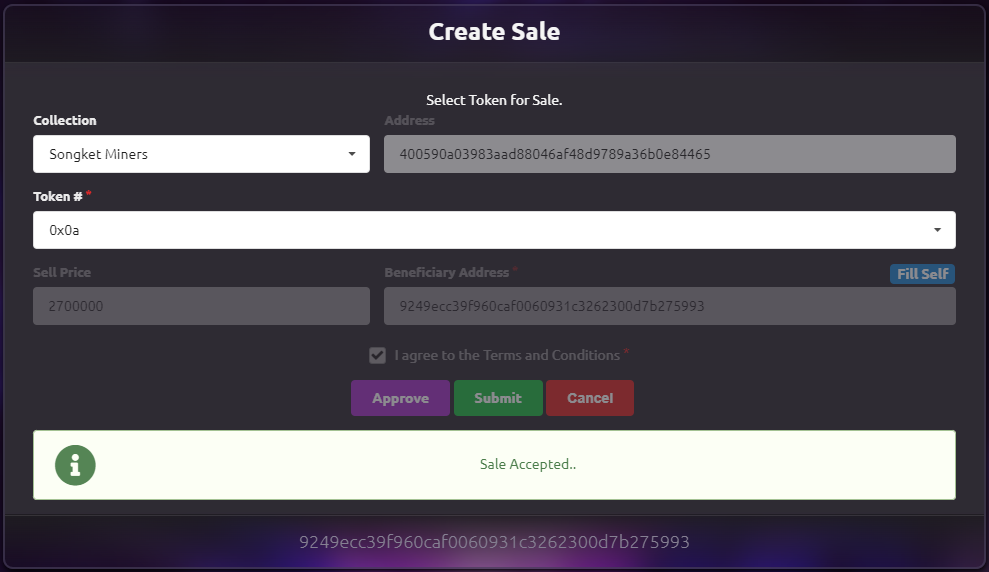
¶ Create a Market Auction
¶ Enter Market
Click the Market icon
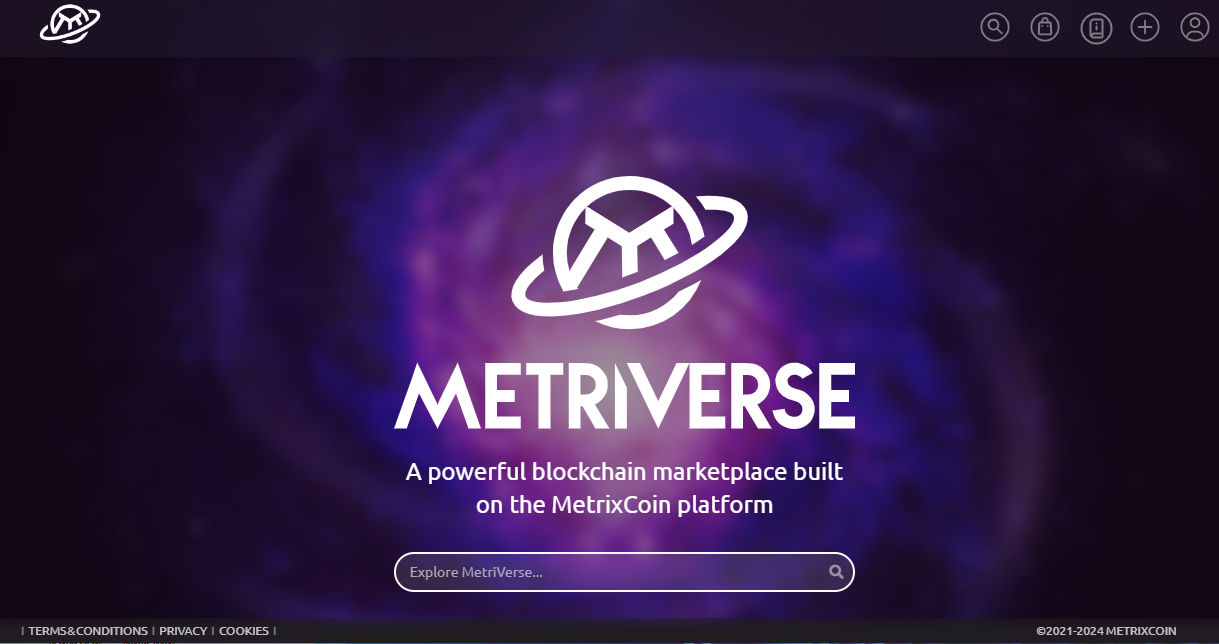
¶ Create a new Market Auction
Click Create Market Auction button
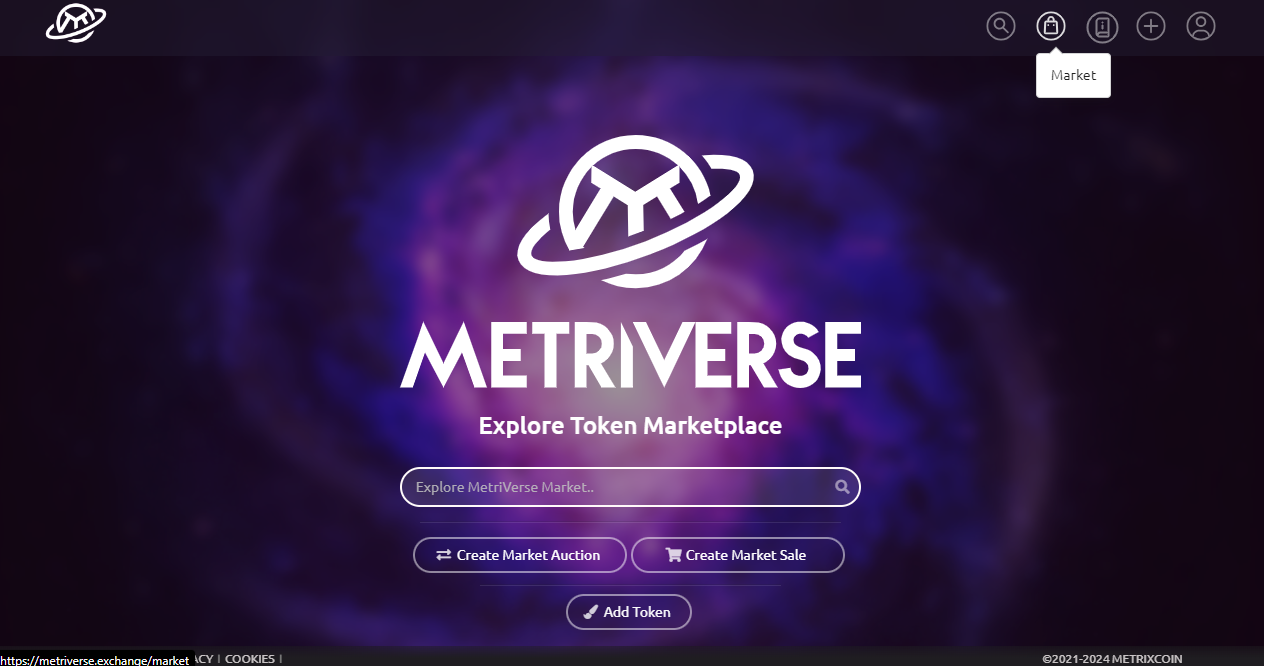
Select the collection from the Collection drop down menu
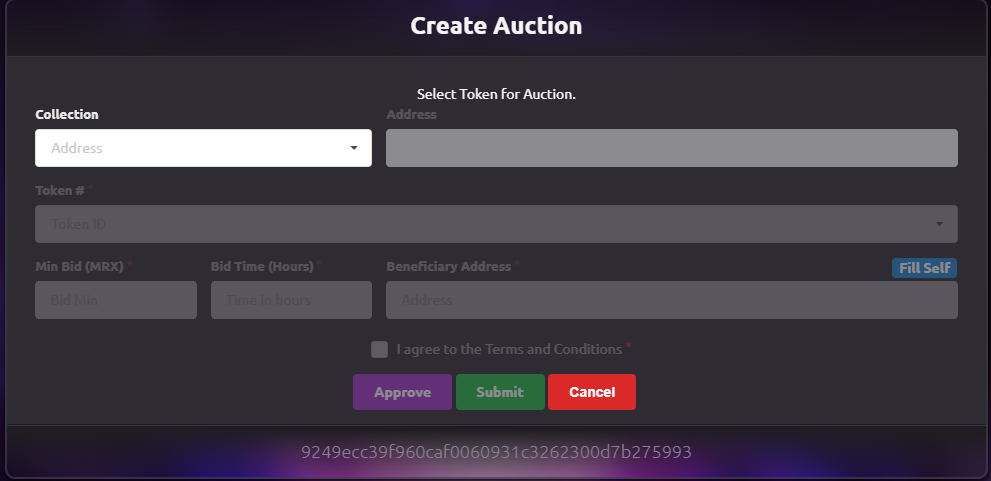
Select the token for auction from the Token drop down menu. Then Click the Approve button.
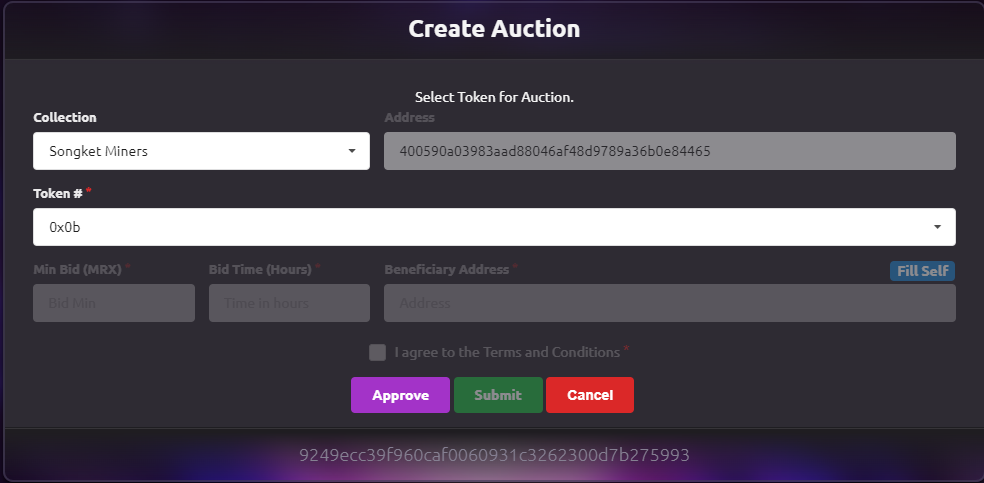
Click Confirm on the MetriVerse dialog box.
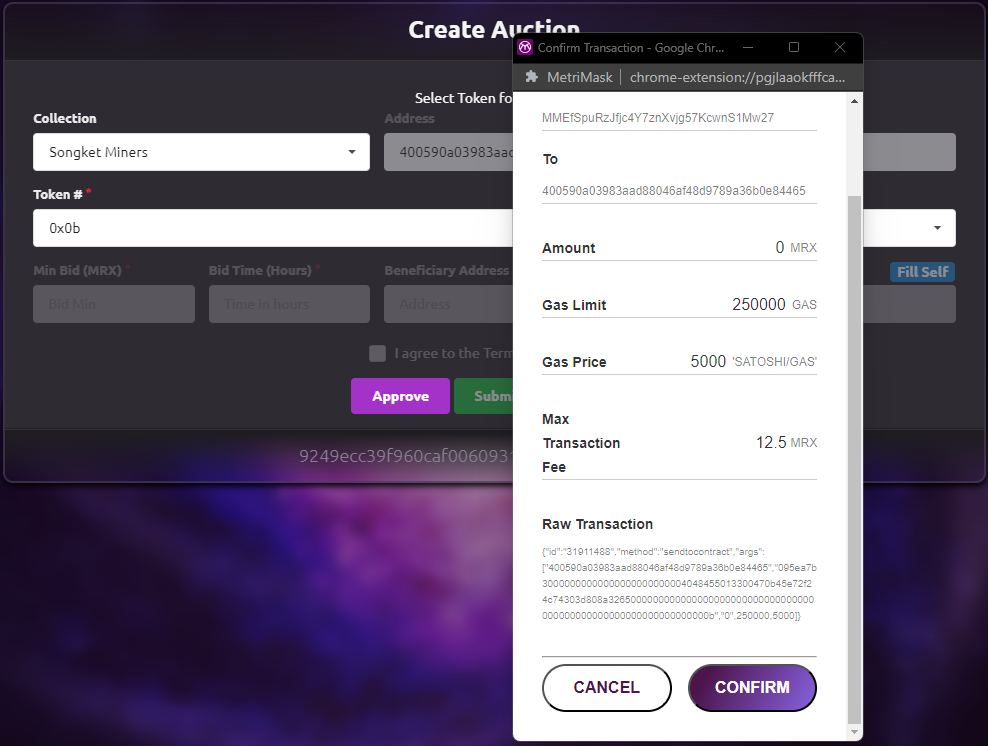
Wait for the token to be approved.
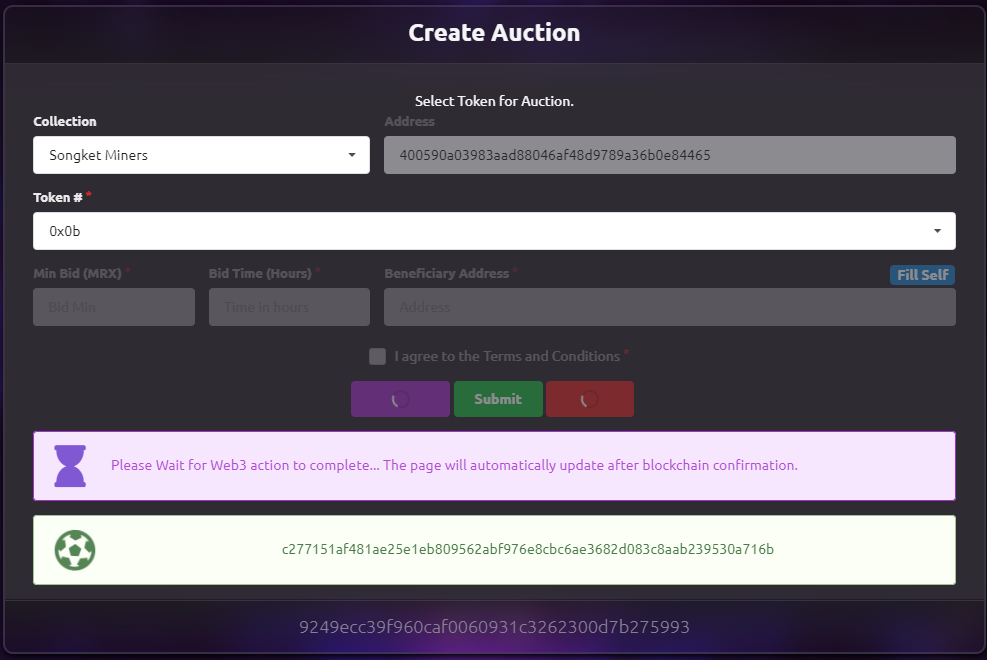
Do not leave the page while the transaction is still processing. Wait until the Web3 action is completed.
Once the token is approved, proceed to enter Min Bid (MRX), Bid Time (Hours) and Benefiaciary Address. Click Fill Self to enter the current wallet address.
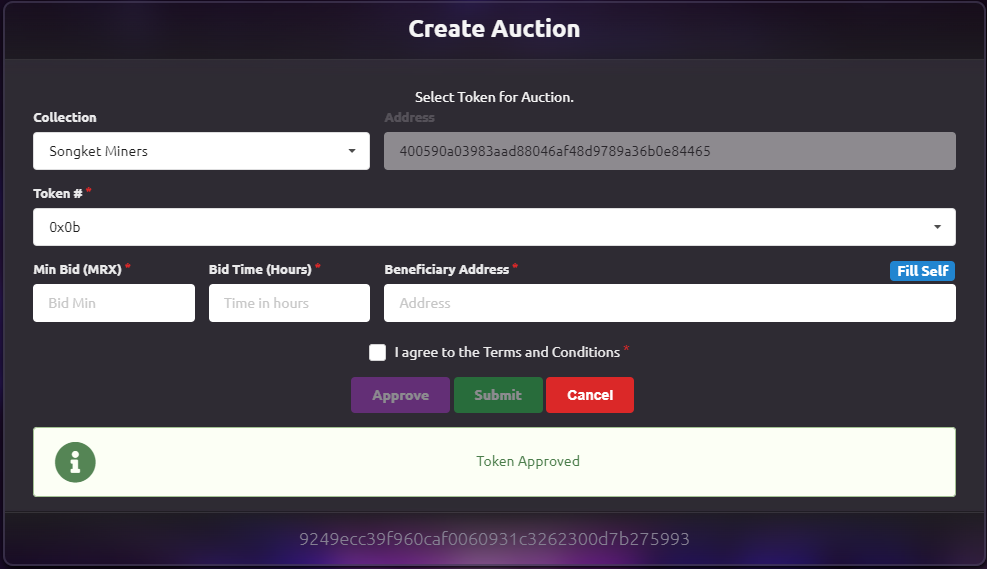
Tick the I agree to the Terms and Conditions box and then click the Submit button.
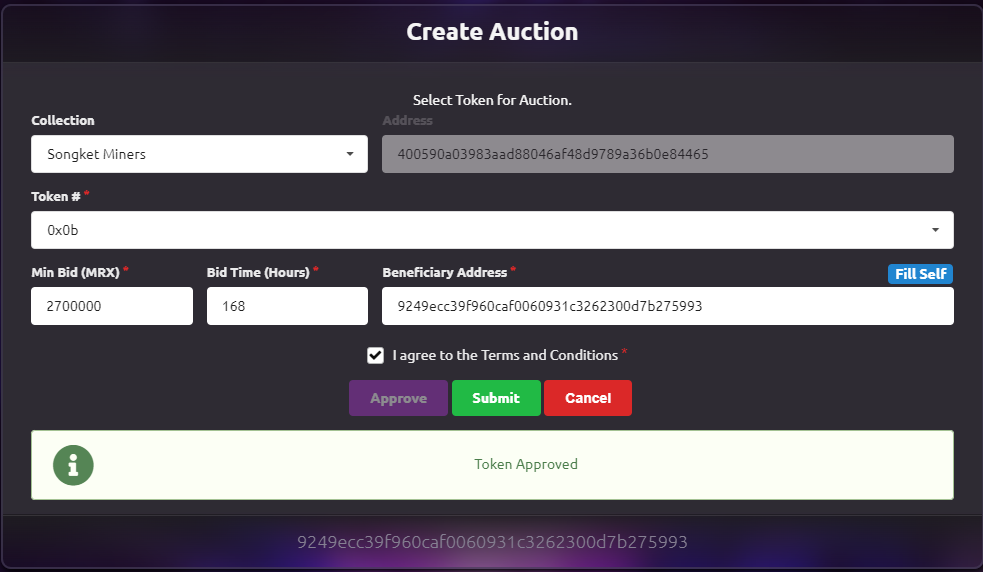
Click Confirm on the MetriVerse dialog box.
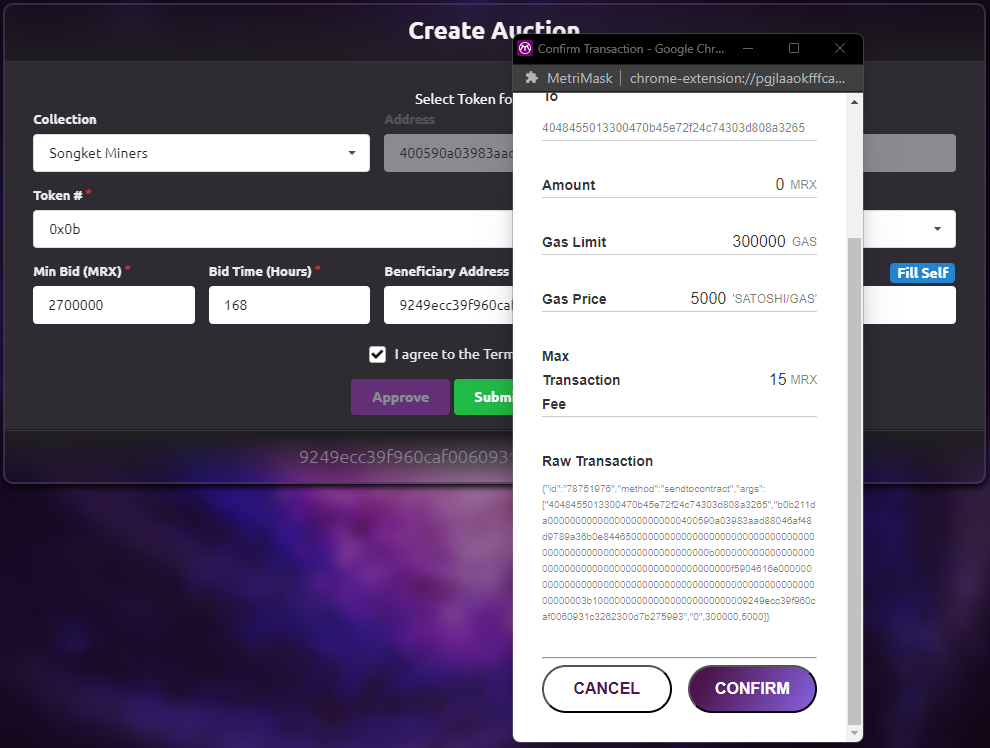
Wait for the transaction to be approved.
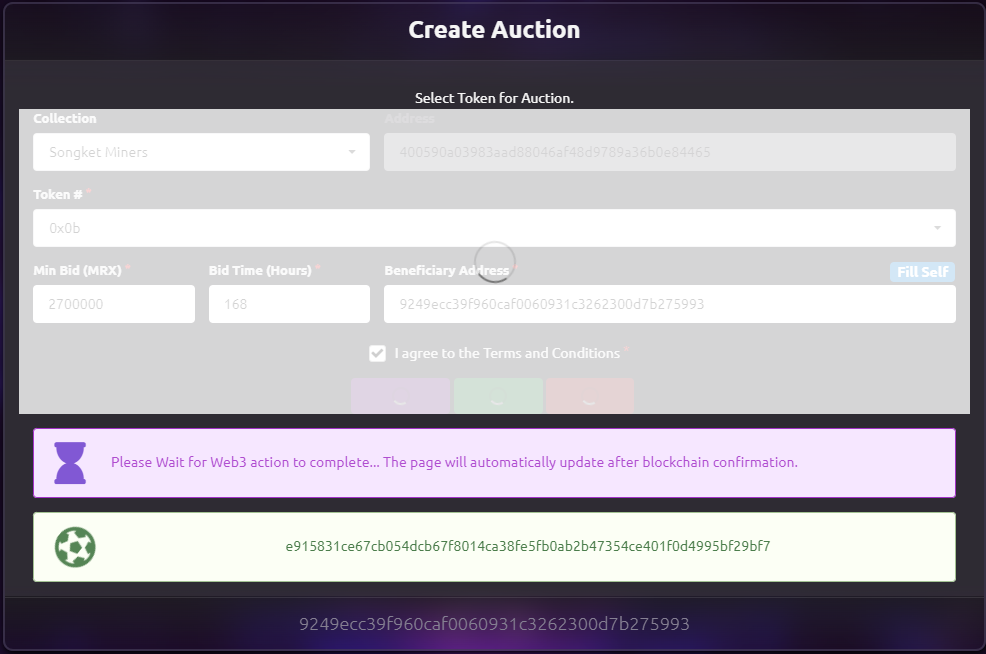
Do not leave the page while the transaction is still processing. Wait until the Web3 action is completed.
Auction Accepted will be shown after the transaction is completed. The token is now available for auction.
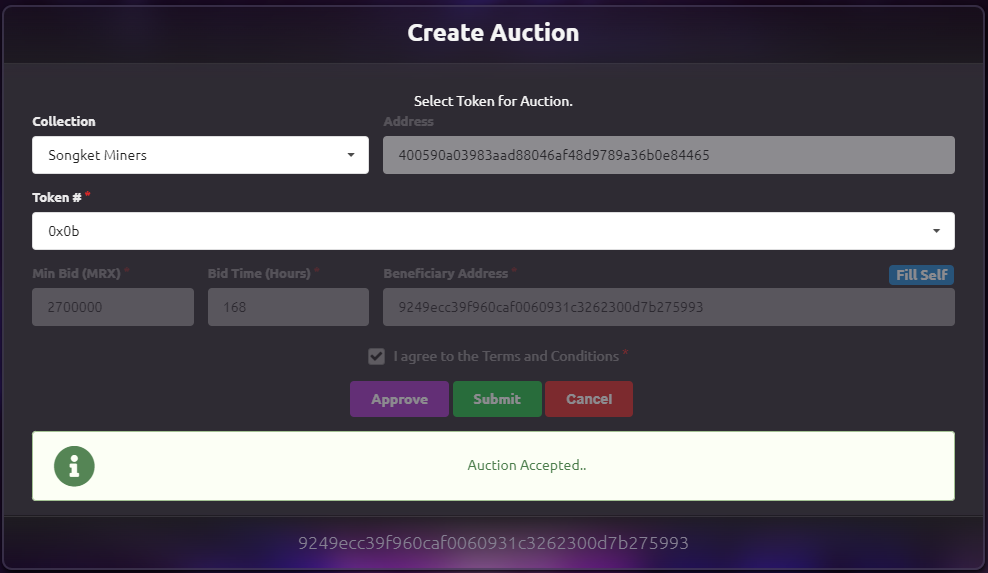
¶ Buy from Market Sale
¶ Enter Market
Click the Market icon. Then scroll down to the Explore Market section
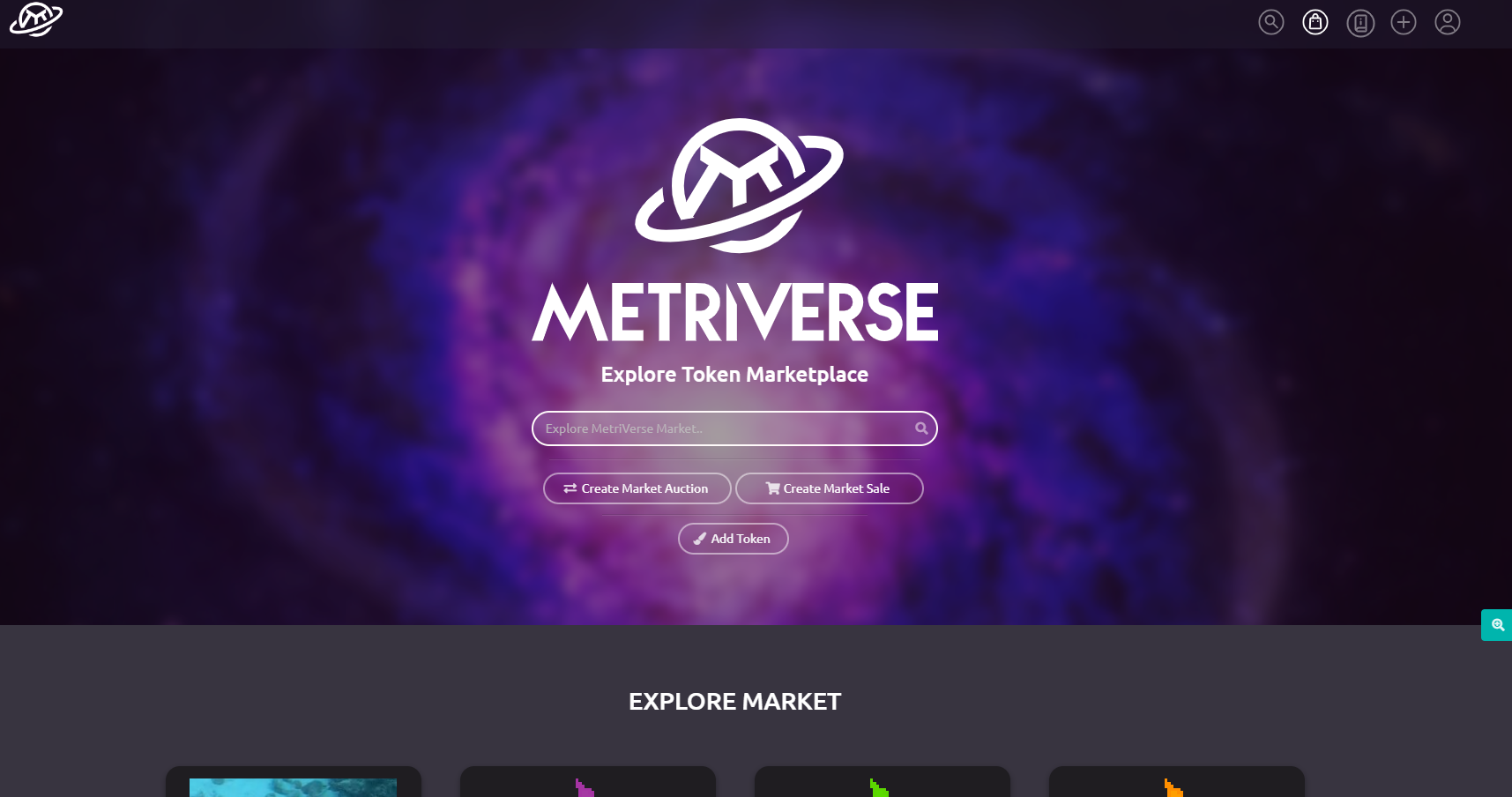
¶ Buy Token
In this example, we will be buying the purple Pyropets. Click to select the token.
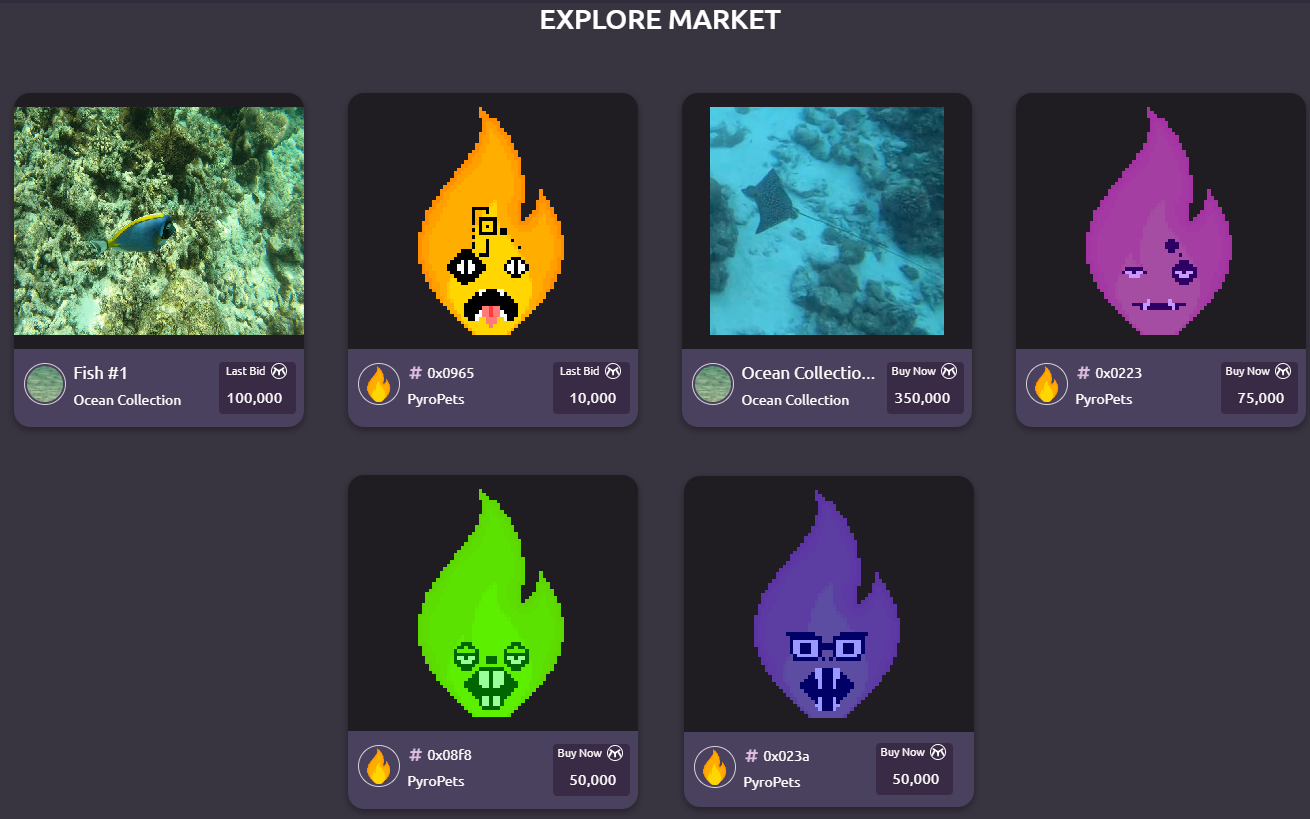
Click the Buy button.
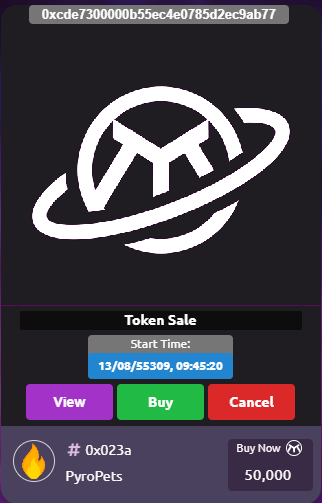
Click Confirm on the MetriVerse dialog box.
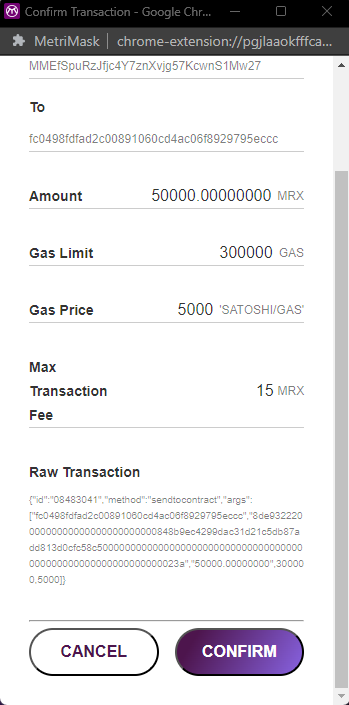
Wait for the transaction to be approved.
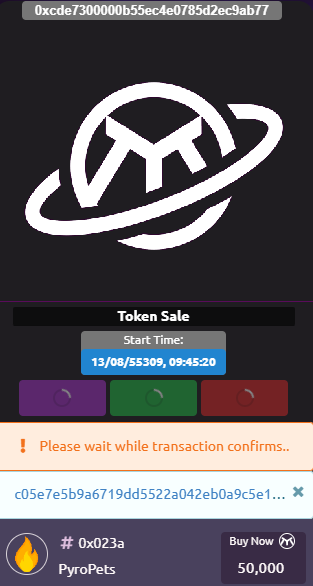
Do not leave the page while the transaction is still processing. Wait until the Web3 action is completed.
Once completed, the token will be removed from the market and added to your collection.
¶ Buy from Market Auction
¶ Enter Market
Click the Market icon. Then scroll down to the Explore Market section
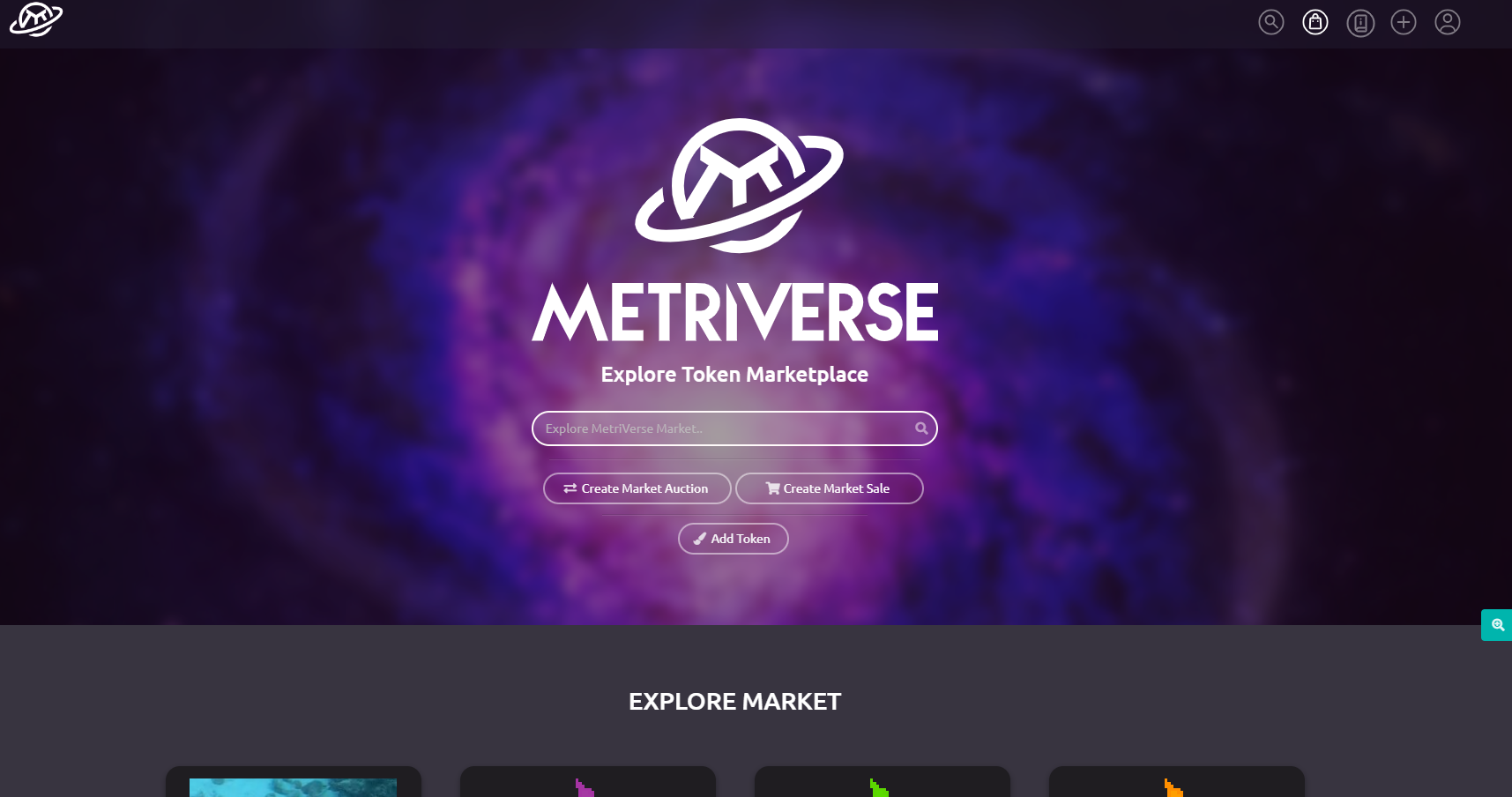
In this example, we will be bidding on the yellow Pyropets. Click to select the token.
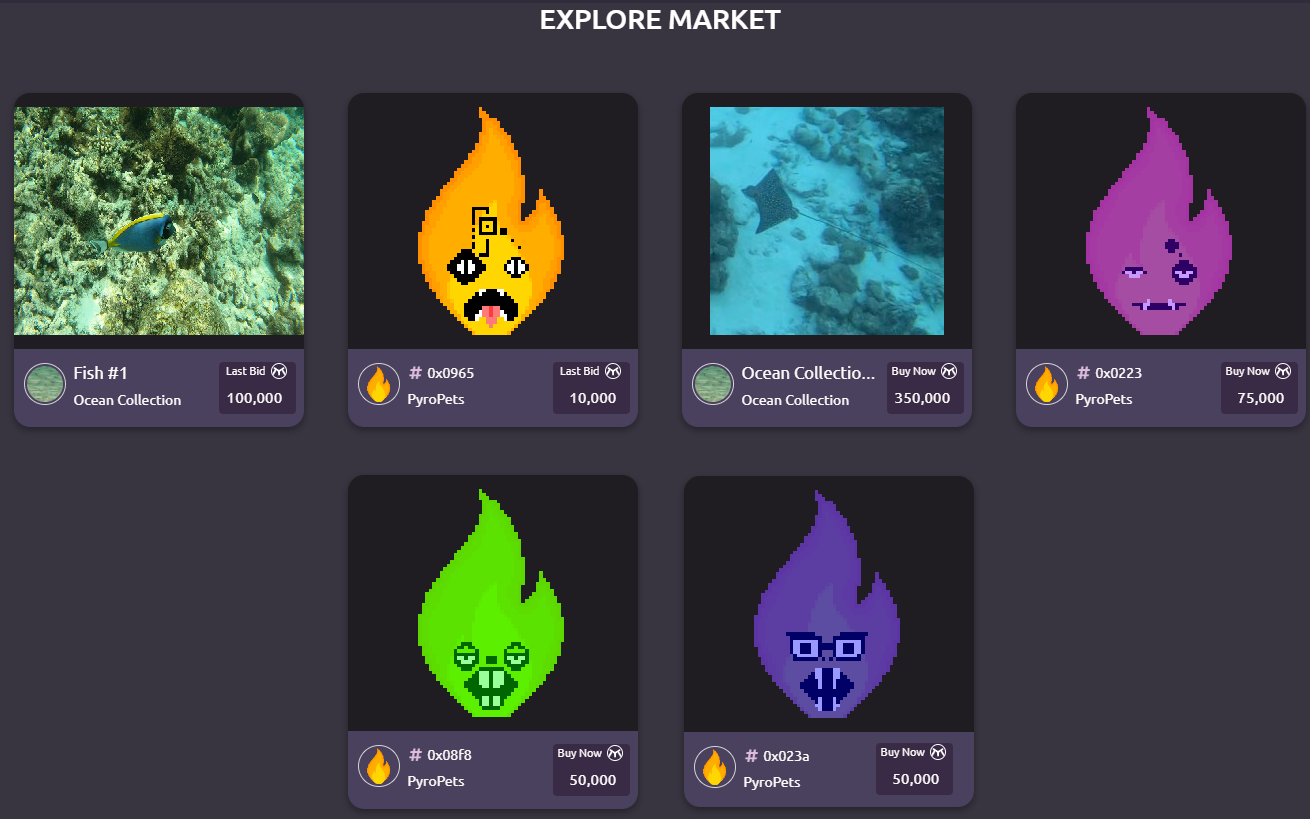
Click the Bid button.
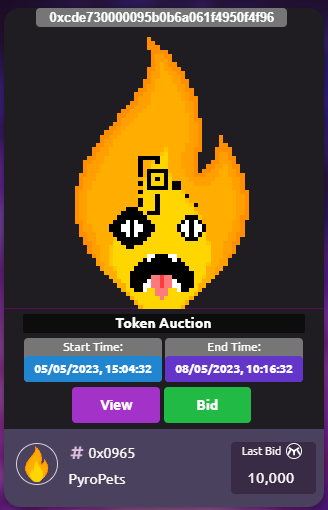
Enter the bid amount on MetriMask dialog box. Make sure the bid amount is more than the existing bid amount. We will enter 20,000 MRX for this example.
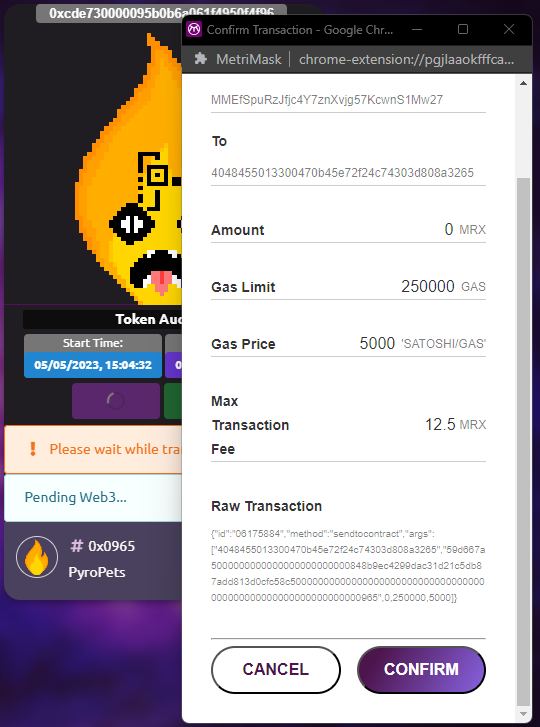
Click Confirm on the MetriVerse dialog box.
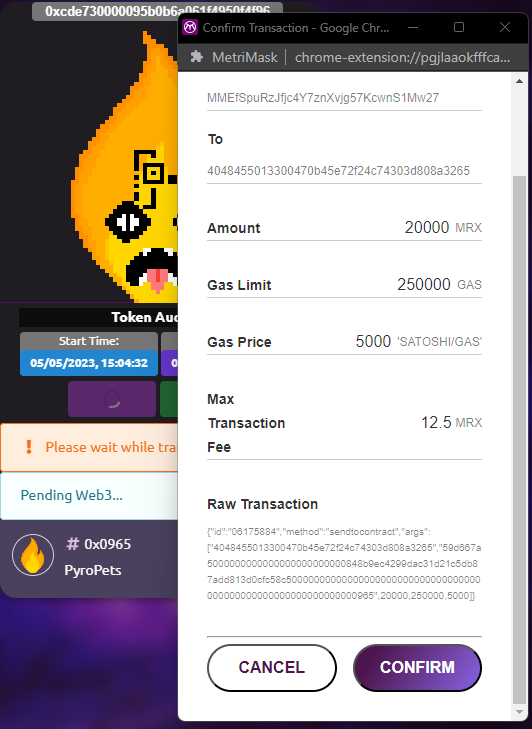
Wait for the transaction to be approved.
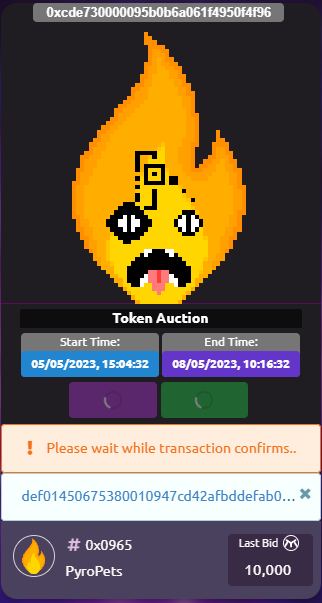
Do not leave the page while the transaction is still processing. Wait until the Web3 action is completed.
Once the transaction is approved, the new bid amount will be displayed under the Last Bid.
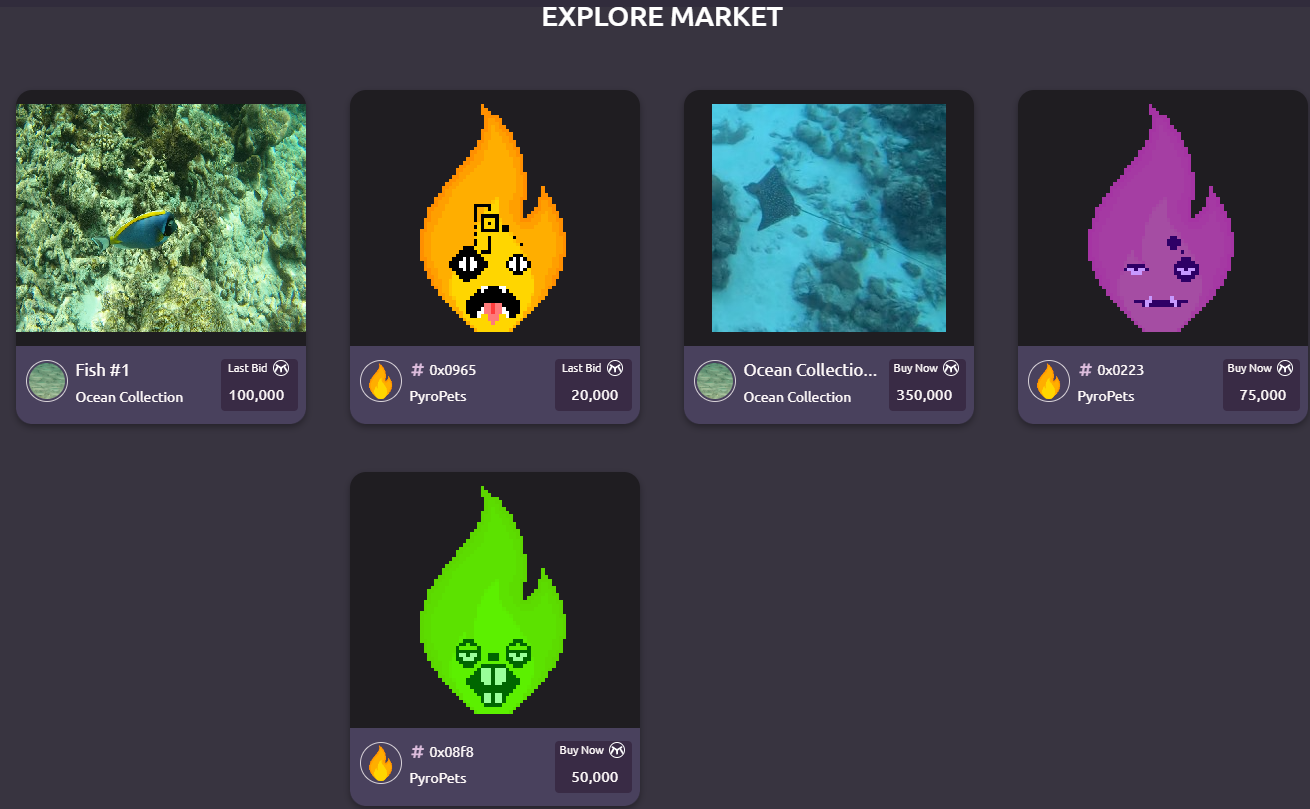
The bid is active until it reaches the end of bidding window. The token will be awarded to the highest bidder.